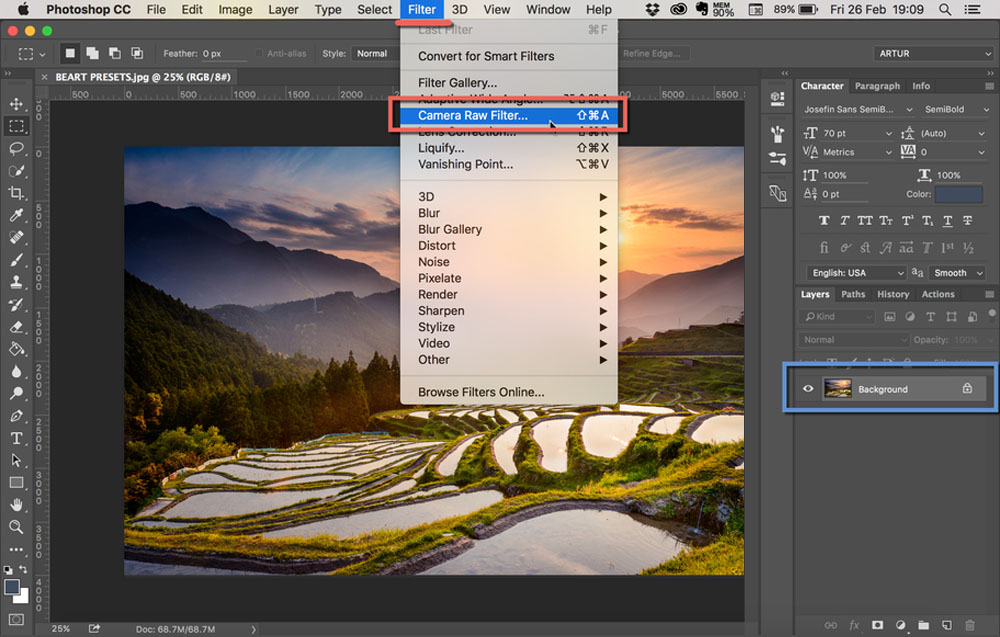
23 / Feb, 2018
Comment 43580 Views ACR - How to Install Adobe Camera Raw Presets in Adobe Camera RawTutorial
Category: Photography
METHOD 1
HOW TO INSTALL CAMERA RAW PRESETS (MAC & PC)
To install ACR presets in Photoshop, please download and unzip the presets you purchased from us and place them in the following location:
* Mac(user)/Library/Application Support/Adobe/Camera Raw/Settings
* Win(user)/Application Data/Adobe/Camera Raw/Settings
or
C:Users-[user name]/AppData/Roaming/Adobe/CameraRaw/Settings
Make sure you only copy the preset files (.xmp) into the 'settings' folder, specified above, as folders are not supported in Camera Raw.
If you are on a Mac, the Library menu may be hidden, depending on your operating system. To reveal it, hold the Option key down while selecting the “Go” menu in the Finder.
If you're still having troubles finding the 'Settings' folder, you can also save a file within ACR and search for it on your computer. When found make a shortcut to the 'Settings' folder either in your sidebar or as a desktop shortcut for easy access.
METHOD 2
HOW TO INSTALL CAMERA RAW PRESETS (MAC & PC)
1. OPEN YOUR IMAGE IN PHOTOSHOP. CLICK ON FILTER AND CHOOSE CAMERA RAW FILTER ...
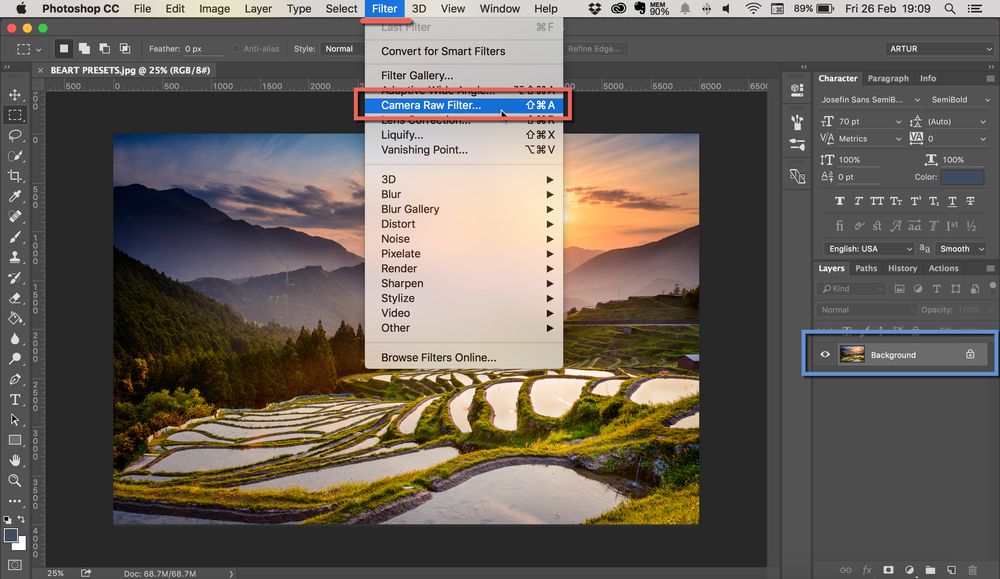
2. Click on the right side of Basic menu (Green Circle). Then, choose Load Settings...
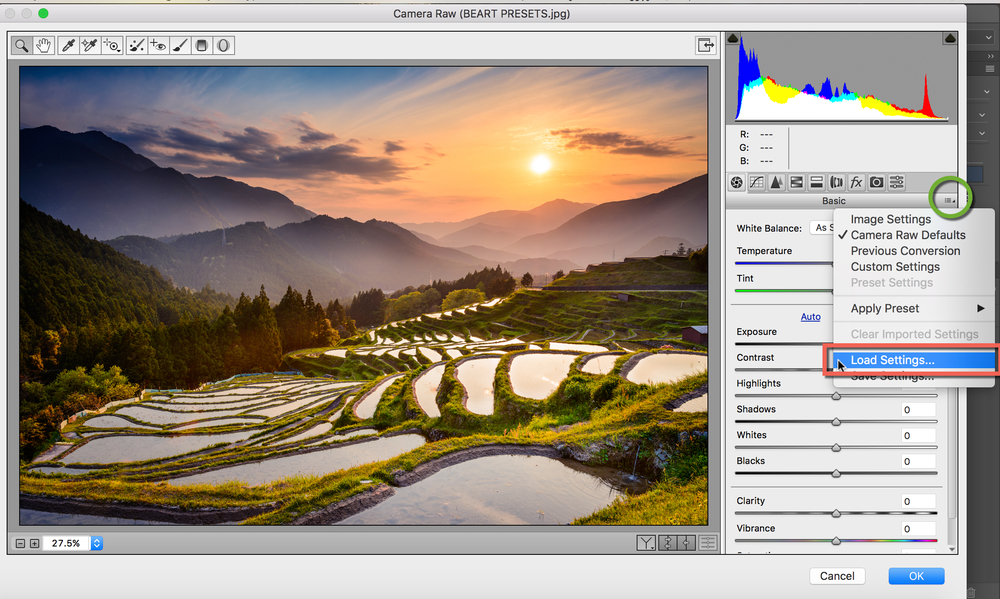
3. Choose .xmp file from downloaded and unzipped folder. Then click on Load button.
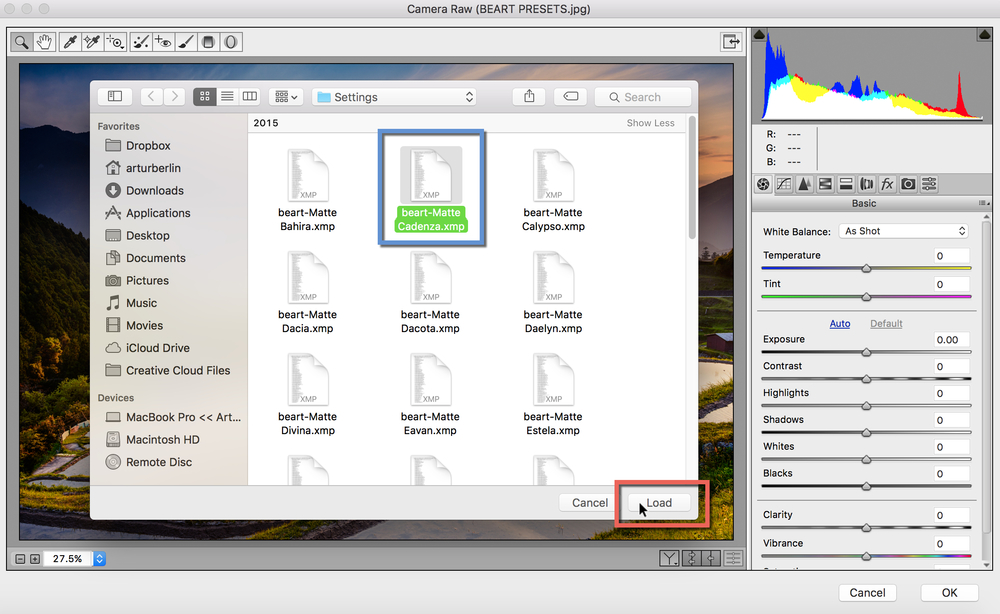
4. To apply effect, click on OK button.
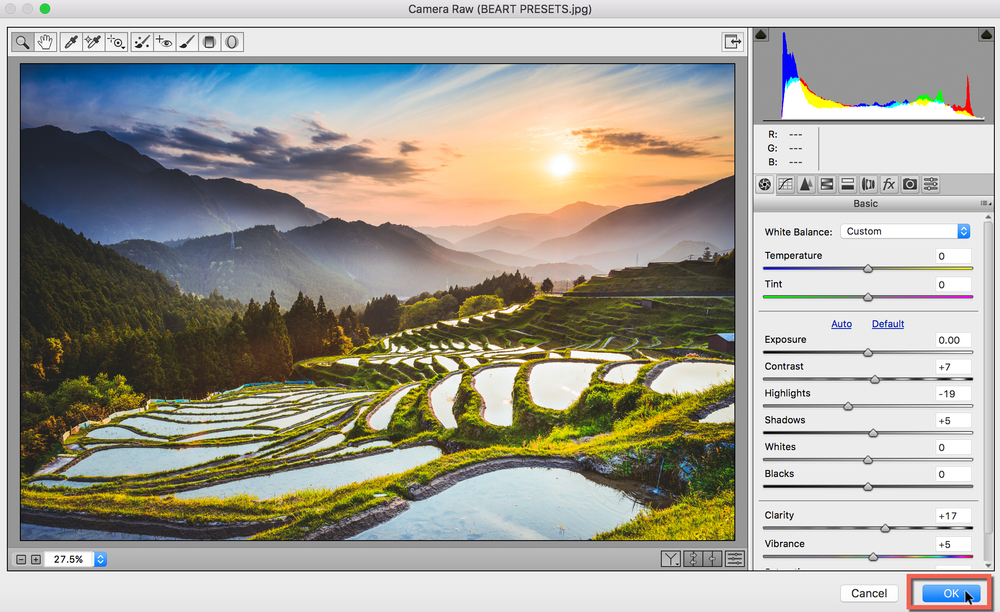

 Italiano
Italiano Deutsch
Deutsch Español
Español Português
Português Français
Français























